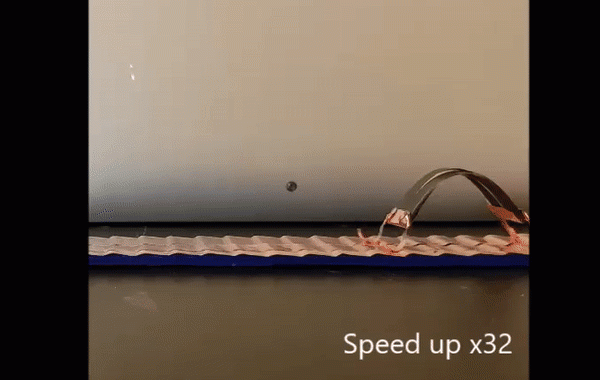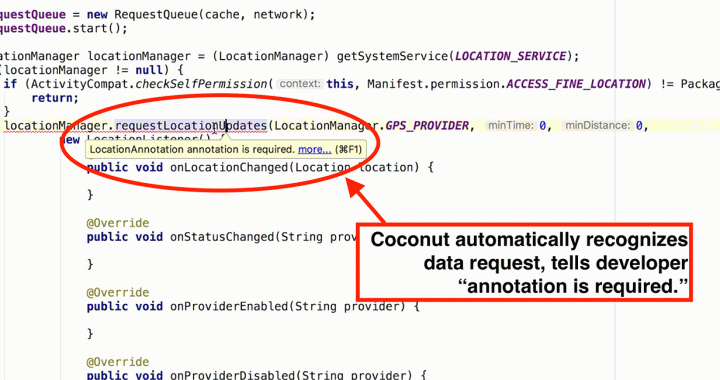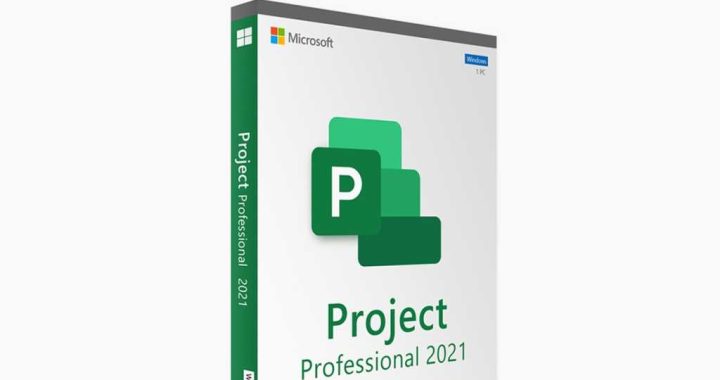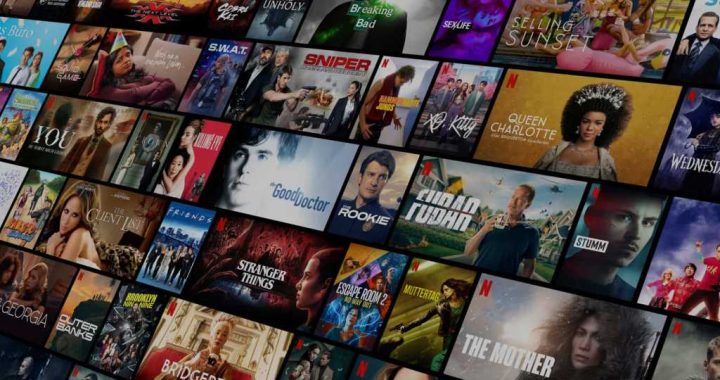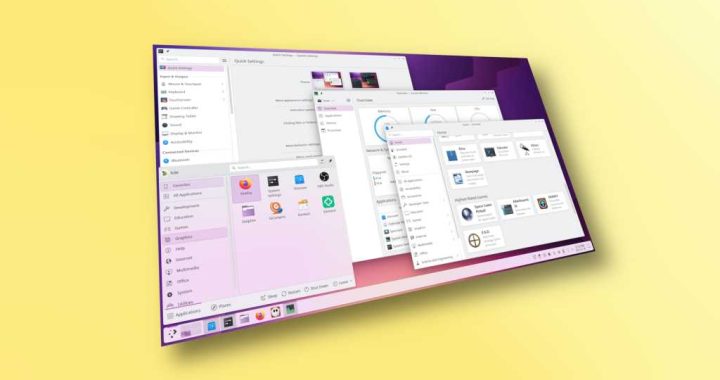What Does HDR Mean? Take Gorgeous Photos with HDR on iPhone | iPhoneLife.com

By Sarah Kingsbury updated on 04/05/2018

What is HDR photography on iPhone and why would I want to use it? HDR stands for High Dynamic Range. It works to balance the shadows and highlights of a photo so that neither are being favored or ignored. Basically, HDR on iPhone is done by combining three different exposures into a single shot. HDR has been around for a long time on iPhone, so this will work for you whether you have an older iPhone 5, the iPhone 6, the latest iPhone 8 or iPhone X, or any of the models in between. We’ll go over what HDR means, why and when to use HDR photography, as well as how to use HDR on your iPhone. HDR mode on your iPhone camera makes a big difference in the right situations, such as when taking a photo of land and sky. So let’s get to it; here’s everything you need to know about what HDR is and how to use it on your iPhone.
What Is HDR on iPhone?
What is HDR & What Does it Mean?
As stated, HDR stands for High Dynamic Range. But what does High Dynamic Range photography mean? It has to do with the differences in vision between the human eye and a camera. Dynamic Range in photography is the range from the lightest light and the darkest dark that can be seen in a photo. Our eyes can see a much larger dynamic range than a camera— and that’s where HDR comes in to make up the difference.
Master your iPhone in one minute a day:
Sign up to iPhone Life’s Tip of the Day Newsletter and we’ll send you a tip each day to save time and get the most out of your iPhone or iPad.
For example, say you’re taking a picture of a lighthouse against a blue sky. You can focus and properly expose the lighthouse or you can focus on the sky. One or the other will appear accurately but not both. It will either appear as though the sky is washed out (overexposed) or the lighthouse is but a dark shadow. HDR combines multiple exposures so that both the sky and lighthouse are properly exposed, meaning that both are properly lit and the contrast levels of the photo are balanced.
The above video is a preview of an iPhone Life Insider Daily Video Tip
Okay, What is HDR on iPhone Then?
HDR on your iPhone is the combination of three shots, taken within milliseconds of each other, and stitched together into one photo. Your iPhone takes three photos in order to capture each part of the landscape in perfect exposure. As we stated above, it’s hard to achieve perfect exposure of both land and sky. So the iPhone creates a High Dynamic Range (HDR) by combining the properly exposed parts of each of the three images, then combines them into one that looks seamless.
For visual learners, the images below perfectly show how HDR works and what it looks like when you use HDR on your iPhone:


Related: iPhone Photography Tips & Tricks: Learn How to Take Better Pictures
Top Tip for Taking HDR Photos
HDR mode on the iPhone works best when the photo is taken with your phone stationed on a tripod. However, the images above were taken without one. So that’s not to say you can’t take HDR photos if you don’t have a tripod. But it is important to have a steady hand when taking an HDR photo if you aren’t using a tripod. This is because HDR doesn’t capture movement well. Since HDR on iPhone combines three different shots into one, too much movement might cause the multiple photos not to align perfectly into one. For the same reason, taking photos of moving objects doesn’t work well either. You can use HDR to experiment and get odd shots with double exposures, but for the intended purpose of HDR, movement is a detriment to the shot.
When & Why To Use HDR
HDR is best used to balance high-contrast scenes. Here are some examples of situations in which to use HDR:
- Landscapes. The sky and the land have a lot of contrast between them. HDR is capable of capturing the light of the sky and the dark of the land in one shot that doesn’t make either the land too dark or the sky overexposed.
- Objects in Direct Sunlight. Sunlight casts shadows creating a wider range of contrast in a photo. Using HDR brings balance to all the elements, both light and shadow.
- Scenes with Backlighting. The same principle as above applies to the reverse situation. If you have a scene that’s bright in the background, HDR will lighten the foreground without making it look overexposed and washed out.
*Pro-Tip: On iPhone, you can turn on a setting which saves both the HDR photo and the normal photo, which means you can compare and choose after the fact without having to worry about whether or not using HDR will ruin or improve your shot. We’ll cover this setting in How to Use HDR on iPhone below.
How to Use HDR on iPhone
First, decide whether or not you want your iPhone to save just the HDR photo or both the HDR photo and the normal photo. The pro of saving both is that you can review each and choose which you like the best. The con is that saving both takes up more storage on your iPhone, which isn’t a problem if you go through your photos and delete the version you don’t want to keep. But it’s something to keep in mind.
To set your iPhone to either save both the normal and HDR photo or just the HDR photo:
- Open Settings.
- Tap Photos & Camera. Scroll down to HDR (High Dynamic Range).
- You’ll see the option to Keep Normal Photo. Toggle it on to save both the HDR photo and the non-HDR photo. Toggle off to save only the HDR version.
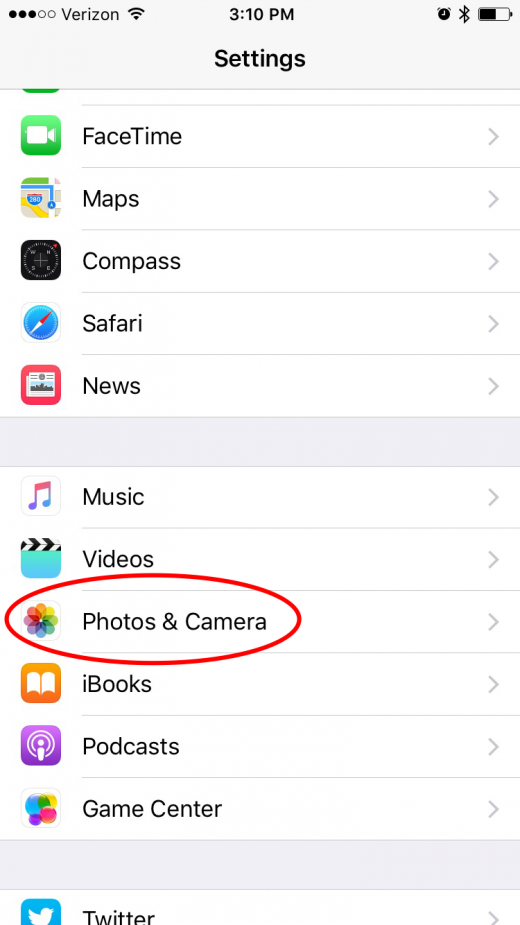
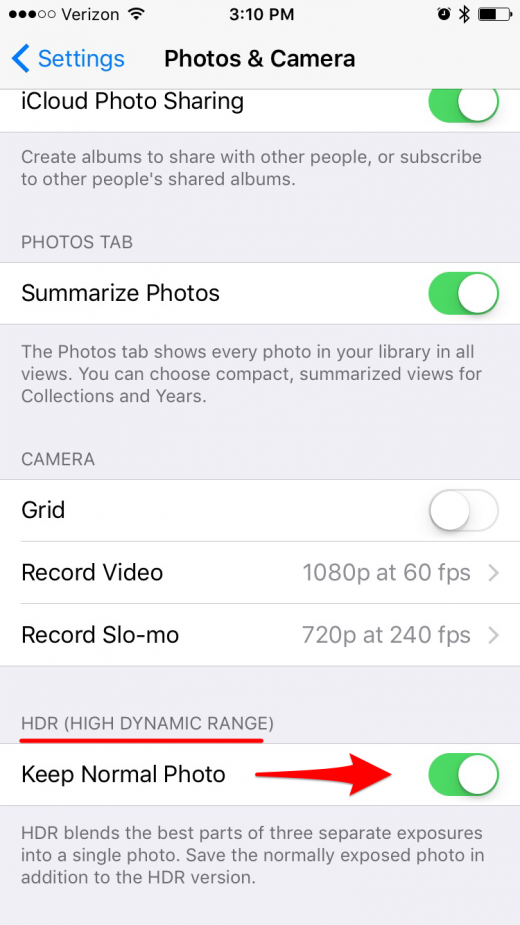
To use HDR on iPhone:
On the iPhone, HDR mode is easily turned on, off, or set to auto within the Camera app.
- Open your Camera app.
- At the top, tap HDR.
- Choose On to leave HDR on and Auto to let the camera decide when it’s necessary.
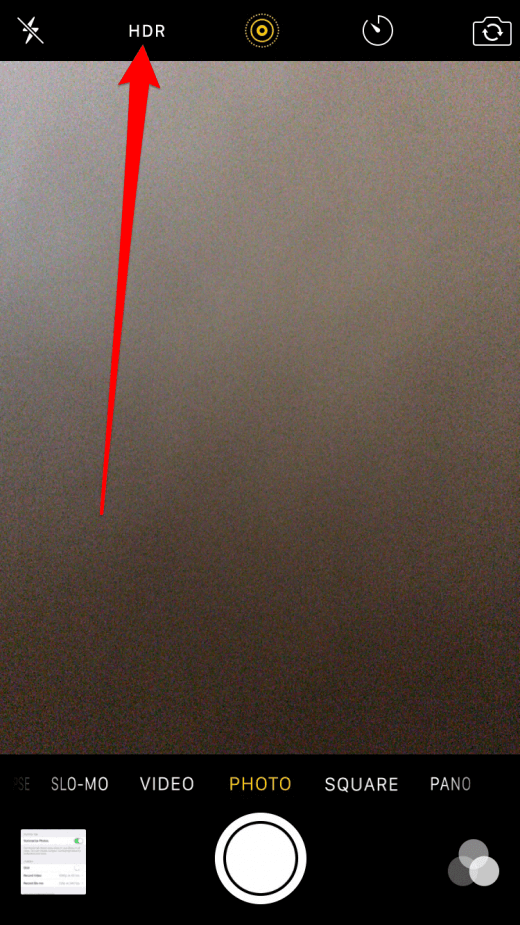
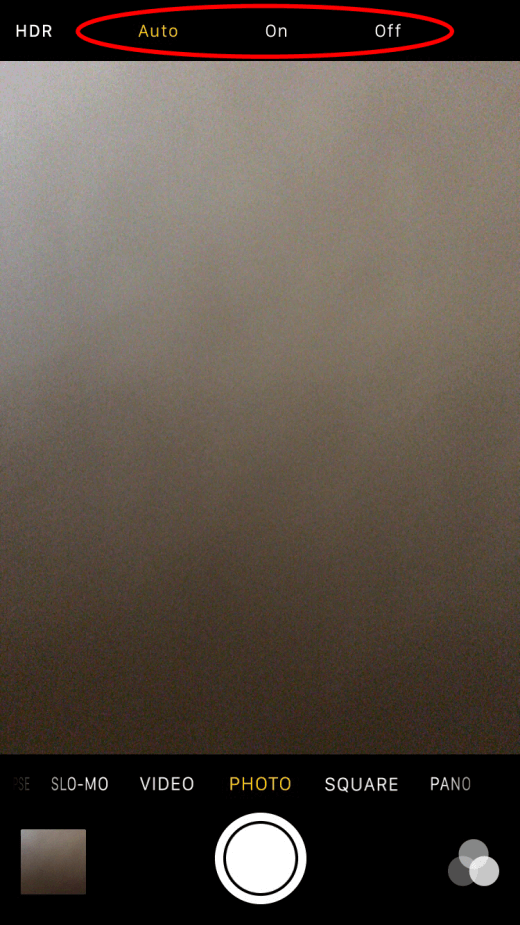
- When HDR is enabled, you’ll see a yellow box that says HDR near the bottom of the screen.
- Tap the big white shutter button to take your picture.
- It will automatically save to your Camera Roll.
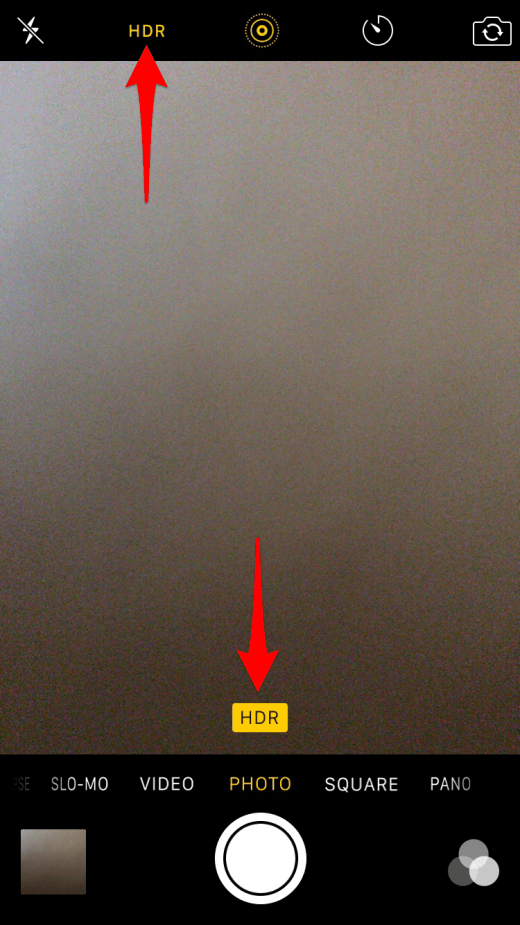
How to View HDR Photos on iPhone
You view HDR photos on iPhone the same way you view any photo on iPhone. Once you take your picture:
- Open the Photos app and select Camera Roll.
- If you have the Keep Normal Photo setting on, you’ll see both the normal photo without HDR and the HDR picture. Photos that are HDR will say so in the top left corner of preview.
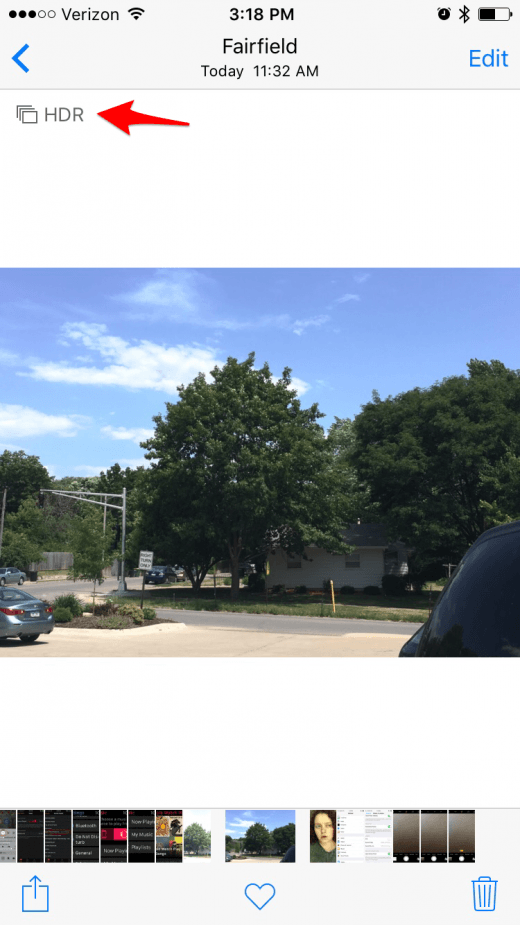
Is HDR for TVs Different than HDR on iPhone?
Yes and no. HDR is High Dynamic Range regardless of whether we’re talking about TVs or photos taken with a camera or iPhone. And HDR has the same function on both, which is to create a more realistic images by providing higher contrast between light and dark in pictures or videos. The way in which TVs make HDR work are different than how iPhone does it but the result is mostly the same: images and videos that are more true to life than ever before.
Which iPhones Have HDR mode?
HDR on iPhone has been around since the iPhone 4 and iOS 4.1. Wow! So if you have an iPhone 4, iPhone 5, iPhone 6 or 6s, iPhone SE, iPhone 7, iPhone 8, or the iPhone X — it’s highly unlikely you’d have an iPhone without HDR. As far as software goes, if you’re running iOS 7, iOS 8, iOS 9, or iOS 10 and later, then I’m sure you’ll have no problem finding HDR mode in the camera app on iPhone.
Alternative 3rd-Party Apps for Taking HDR Photos
HDR mode on the iPhone has improved since its introduction, but many photographers still say it isn’t the best. For the average photo-taker, HDR mode in the iPhone camera app is likely sufficient. However, if you want to step your HDR game up, there are plenty of alternative 3rd-party apps you can use. Two of the top-rated apps for HDR are Pro HDR X ($1.99) and vividHDR ($2.99). If you love iPhone photography, it’s worth the small investment.
Top Image Credit: blackzheep / Shutterstock.com
Master your iPhone in one minute a day: Sign up here to get our FREE Tip of the Day delivered right to your inbox.