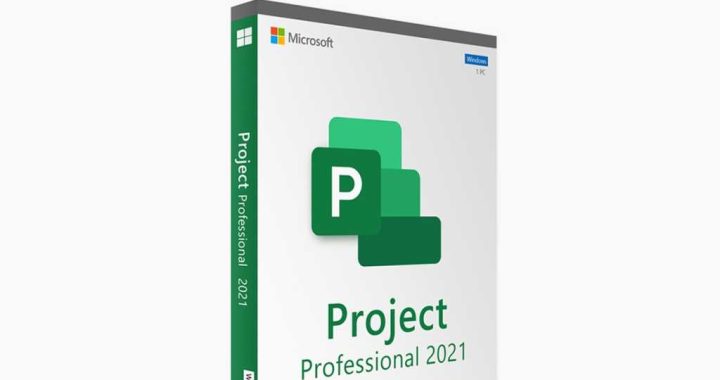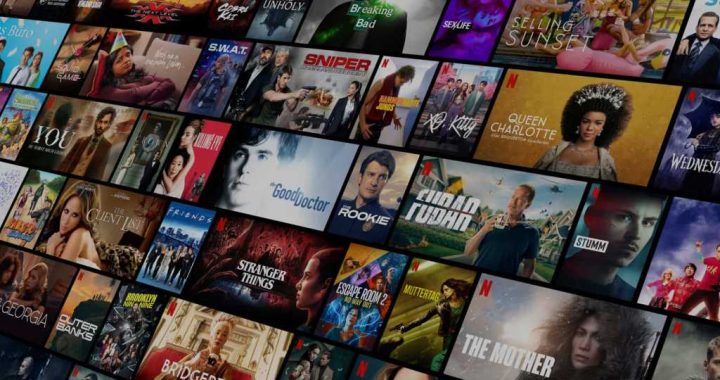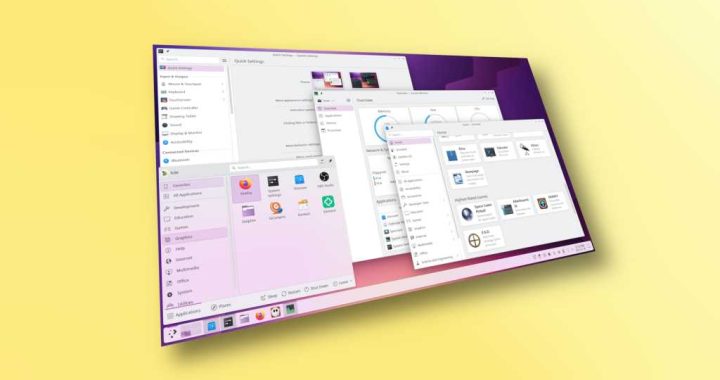How to Download All Your Flickr Photos
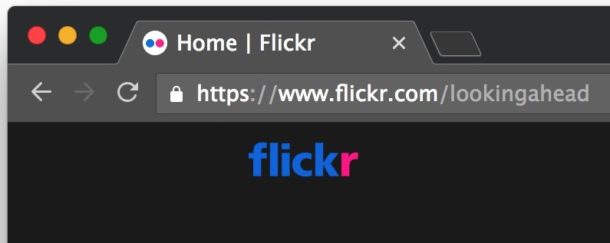
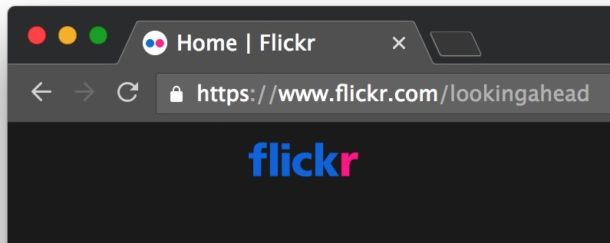
Want to download all of your photos from Flickr? Perhaps you have a very old Flickr account that you haven’t used in years, and now you want to backup and download those Flickr photos to your computer? Now might be a good time to login and download all those all Flickr photos so that you have a local copy or your pictures and images!
Downloading all of your photos from Flickr can be desirable for many reasons, but it may be particularly important right now. If you follow tech news, you may have learned that Flickr is going to now limit free user accounts to a total of 1000 photos. This essentially means that many dormant and long-forgotten Flickr accounts could have countless photos deleted from every non-paying account that is over the 1000 free storage photo limit, unless of course you pay for the $50 annual fee to continue to store more than 1000 photos online with Flickr. If you don’t want to pay for the fee (or even if you do, but realize you’d like to have a local backup of your Flickr photos anyway) then you can use some easy to use Flickr tools to download all of your photos from the website to a computer.
The methods we’ll cover here will show you how to download all photos from a Flickr account easily, all you need is a web browser, your Flickr login, and a Mac or Windows PC.
Note there are two different ways to download photos from a Flickr account, both work but one may be more beneficial to users with large photo storage on the service than the other. The “Camera Roll” download option allows you to download 500 photos at a time in a zip file, whereas the “Albums” download option allows you to download 5000 photos at a time as a zip file. We will discuss both methods, starting with the Camera Roll approach.
How to Download All Flickr Photos by Camera Roll (500 photos at a time)
You can download Flickr photos from your Flickr account by selecting images in the Camera Roll of Flickr, this works great but a downside is that you can only select up to 500 photos to download a time, whereas the “Albums” option which we’ll discuss further allows you to select up to 5000 photos at a time to download. Here’s how the Camera Roll Flickr download works:
- Go to http://flickr.com and login, if you can’t remember your Flickr login then reset the password or use the telephone number login option instead
- Look for the “You” option in the menu bar at the top of the screen, then choose “Camera Roll”
- In “Camera Roll”, click the photos you want to download, or choose the ‘Select All’ options for each date to select all photos for those dates, repeat to select up to 500 photos at a time
- Now click on “Download” at the lower portion of the screen
- At the confirmation screen, choose to “Create zip file”
- Wait a few moments (it may take a while for selecting many photos) and Flickr notifications or a Flickr email will notify you when your Flickr photos are ready for downloading as the zip file
- Choose to “Download zip file” when it’s ready
- Repeat with other Flickr images you want to download by this method


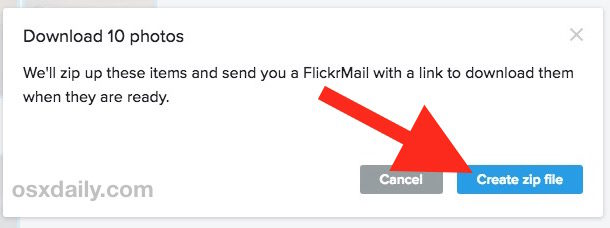

The chosen images will be downloaded as zip files to your local computer*
You will want to repeat this method to download all photos from Camera Roll. Optionally, you can use the Album download option we’ll discuss next, which allows you to download up to 5000 photos per zip file at a time.
If you have a lot of photos to download from Flickr, you may want to just add them to albums first, then use the Albums Download discussed next, as the download limit is much larger (5000 vs 500).
How to Download All Flickr Photos by Album (5000 photos at a time)
Another option is to download entire Flickr photo albums at a time, which is great because it allows you to download up to 5000 photos in a single zip file archive at a time, contrasted to the 500 photo limit in the camera roll option above.
- Go to http://flickr.com and login with your Flickr account, Yahoo name, or a phone number as needed
- Look for the “You” option in the menu bar at the top of the screen, then choose “Albums”
- At the Albums view, click the album of photos you want to download (the album can contain up to 5000 photos), then click the “Download” icon which is a little downward facing arrow
- Choose to “Create Zip file”
- When the Flickr notification arrives, or you get an email informing you of the Flickr download being ready to download , open that message and choose to “Download zip file”
- Repeat with other Flickr albums you want to download
The Flickr photo download arrives as a zip file, downloading to your computer *.
Again, if you have tons of photos on Flickr that you want to download, you’ll want to repeat this process to get all of the pictures.
The zip files will contain the full resolution images that you originally uploaded to Flickr, this means the zip files can be quite large depending on the number of pictures contained in each archive, as well as the resolution of each image and the camera they were taken on. You’ll obviously need to have appropriate disk space to be able to store the images, though keeping them in zip files will help reduce the size of the files so you could always copy the zip files to an external hard drive or another storage system and then decompress the zip file on that volume instead.
* The zip file(s) will download into your web browsers default download location, which on the Mac is usually the user ~/Downloads folder for Safari, unless you had previously changed the default download location for Safari files on the Mac. The same is true for Opera, Firefox, and Chrome on the Mac too, again unless you had changed the Chrome download location on the computer. Accessing the Mac Downloads folder is easy as discussed here, it’s in the Dock by default, and in your user Home folder, and you can get it to it other ways too.
Of course if you want to keep your photo library in Flickr, or if you don’t have time to deal with any of this, or it stresses you out, a great option is to just pay for the annual Flickr fee that will allow you to store your photos indefinitely on the online service. Just be aware that the free 1TB option is no longer available and Flickr will automatically delete images from your account if you are over the 1000 photo limit, meaning any photos over the 1000 limit will be removed.
It’s worth noting that while this may or may not apply to you specifically, the consequences of this Flickr decision will be significant for many old, historical, and archival Flickr accounts, many of which host tens of thousands of photos and are using the free tiers relying on the once-free 1TB photo storage option. Many of those free accounts are used by historical societies, local non-profits, preservation groups, conservation organizations, records keeping, amateur documentarians, archival photography organizations, even governmental groups and hobbyists, and many of those accounts haven’t been touched in years, yet they maintain vast libraries of valuable photographic records. Are they even aware of the decision Flickr made to mass-delete photos over the 1000 item limit? Is there anyone even capable of maintaining those Flickr accounts anymore? There is a lot of sad potential loss here, particularly if you’re a fan of history and preservation, and photography as a medium or archival format in general. Essentially there will be a mass purge of untold volumes of amazing and historically relevant photos that are likely not stored anywhere else on the internet, all potentially lost into the vacuum of this particular Flickr decision. Hopefully some enterprising internet historians will step in and try to fill the void, or perhaps Flickr will have a last-minute change of heart for some of these accounts, otherwise this broad decision could basically be the digital equivalent of losing the historical archives of a museum.
Endless content will be lost, and much of it probably no longer exists locally. Many Flickr accounts are totally inactive but contain a wealth of information. The photos are mundane, but document the history of our culture. Flickr is burning a digital Library of Alexandria pic.twitter.com/WSsYSfPsUl
— Michael Steeber (@MichaelSteeber) November 1, 2018
Anyway, if you have a large Flickr archive on one of the old free 1TB tiers, download all of your Flickr photos while you can. And consider this a good lesson for other future ‘free’ services online that offer to store your stuff in the cloud… that storage is only free until it’s suddenly not, and then it’s either time to pay or the content may vanish forever.