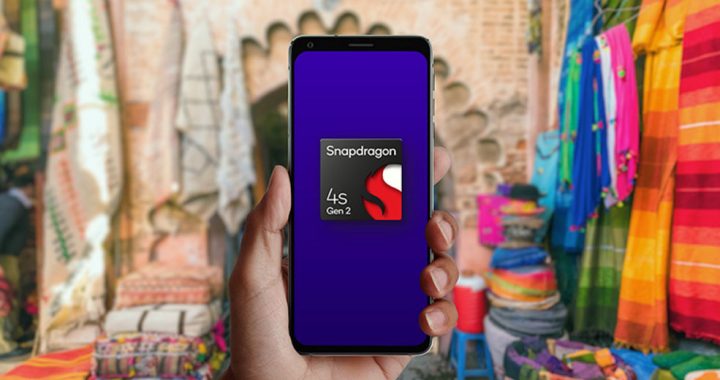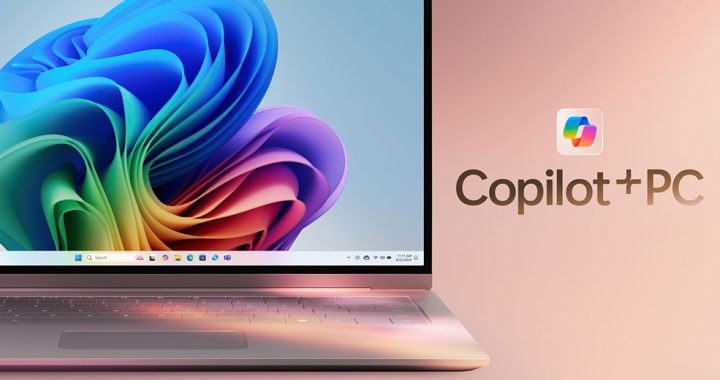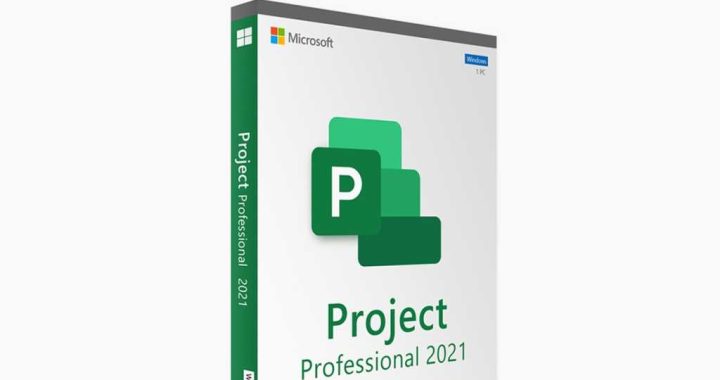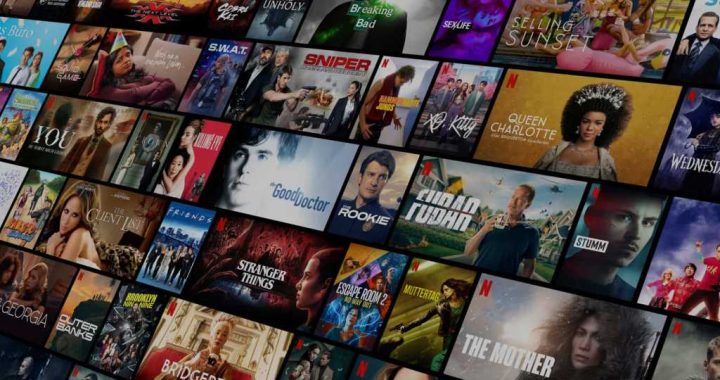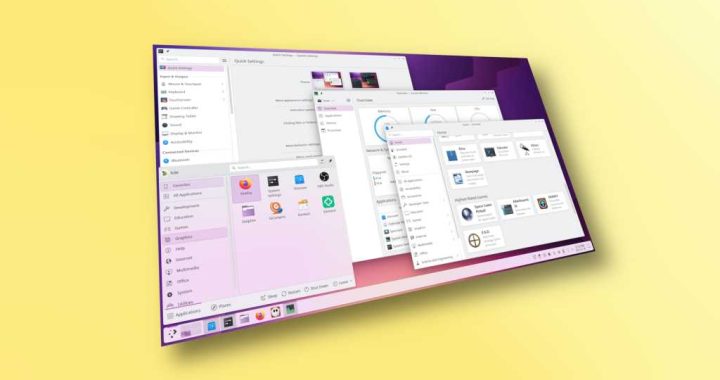How to Spell Words by Speaking on iPhone or iPad
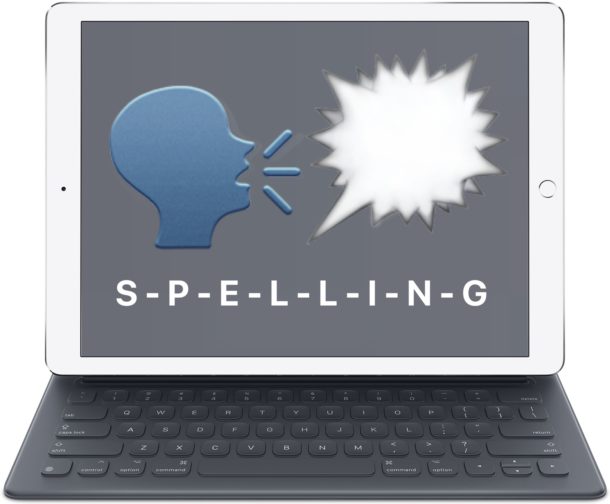

The iPhone and iPad have a little known text-to-speech functionality that will verbally spell out a selected word or string for you. This great feature is useful for many obvious reasons, whether for educational purposes, or perhaps you can’t quite make out if what you’re reading on the iPad or iPhone screen is supposed to be an uppercase O or a zero 0, or any other situation where you can imagine it’s useful to have your iOS device speak aloud the spelling of a word or selected item.
This great trick literally spells out a word that is selected, for example if you selected the word “burrito”, then iOS will spell out b-u-r-r-i-t-o by annunciating each individual letter in sequential order, making this a completely different spelling feature from auto-correct or the general text to speech and Speak Screen functions in iOS.
How to Get iOS to Spell Out Words Aloud to You on iPhone or iPad
In any application where you can select text, be it on a web page with Safari, or in a word processor application like Pages or Google Docs, you can have iOS verbally spell out a word for you. Be sure the audio is turned up on the iPhone or iPad, then you can test this trick out yourself by doing the following:
- Tap and hold on the word / string you want to spell out so that it’s selected by iOS
- When the pop-up menu appears on screen, choose “Spell” (note in some apps like Pages you may need to tap the > arrow button to show the ‘Spell’ options)
- iOS will spell out the word aloud, character by character
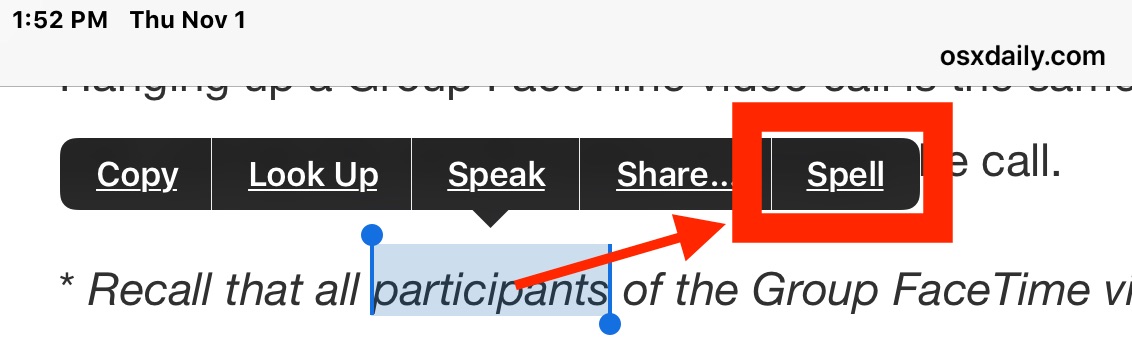
You can spell individual words, text strings, or even numerical sequences, as long as you can select the word or string in iOS, the “Spell” option should be available on any modern iPhone or iPad, and when chosen it will spell out the word or string.
If you’re reading this very web page on an iOS device you can try it out yourself simply by tapping and holding on any single word on this page, then selecting the “Spell” option from the pop-up menu that shows on screen.
Remember, if you’re using an app like Pages with a lot of pop-up menu options, you’ll need to tap on the arrow button to show the ‘Spell’ option in the menu.
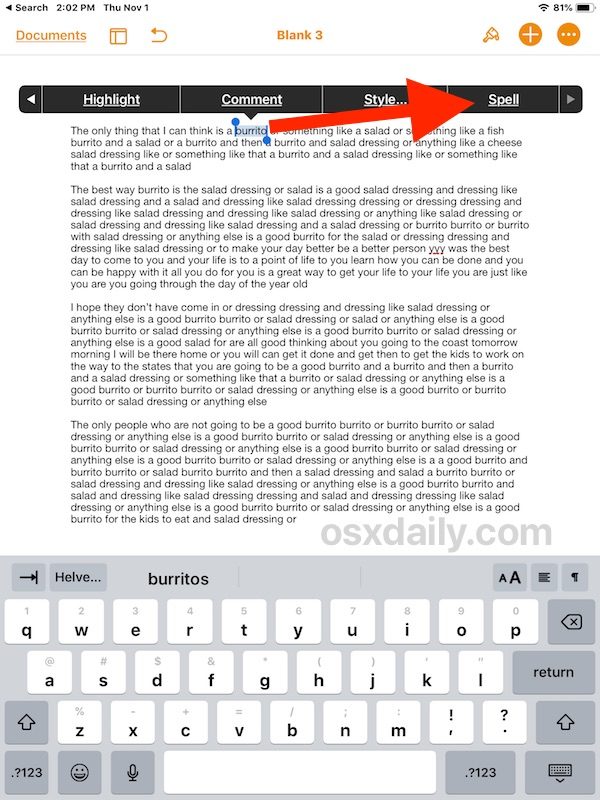
Note: if this feature is not available to you, then you will need to have “Speak Selection” enabled in iOS Settings to have this feature available to you. Go “Settings” then to “General” > “Accessibility” > and Speech, choosing to enable “Speak Selection” in those settings. This enables many helpful features, including general Text-to-Speech capabilities, and allowing for tricks like having your iPhone or iPad reading your emails to you, or Siri reading the iOS screen to you, and much more.
This spelling aloud capability is part of the iOS text to speech functions, but rather than speaking aloud a word, it spells out the word or selected string. This isn’t really meant to be a typographical error correction method, as that’s what autocorrect and the QuickType keyboard bar are for, but it certainly can serve that function too if you need it to, particularly if you can’t quite see what the spelling of a word is on screen, and of course assuming you know how to properly spell the word to begin with.
The text-to-speech capabilities on the iPhone and iPad are really great with a lot of hidden tricks available. Two of my personal favorite capabilities are using the iOS text-to-speech abilities to have Siri read the screen to you in iOS, or to enable Speak Screen to have iOS read entire articles to you with a gesture. If the general topic of text-to-speech interests you then check out archives on that subject here, where text to speech tips for iOS and MacOS are covered.
Do you know of any similar interesting or worthwhile spelling or speech tricks for the iPhone or iPad? Share with us in the comments below!