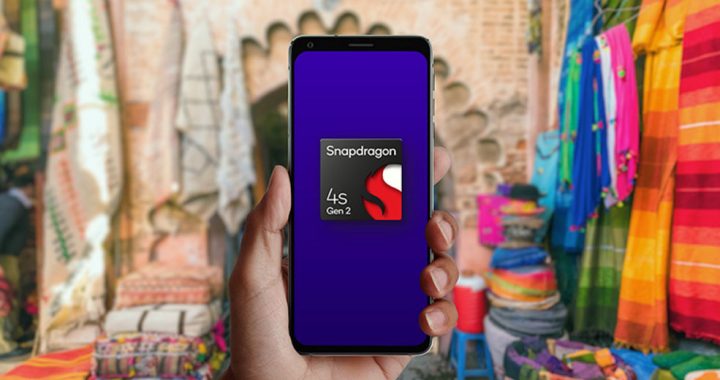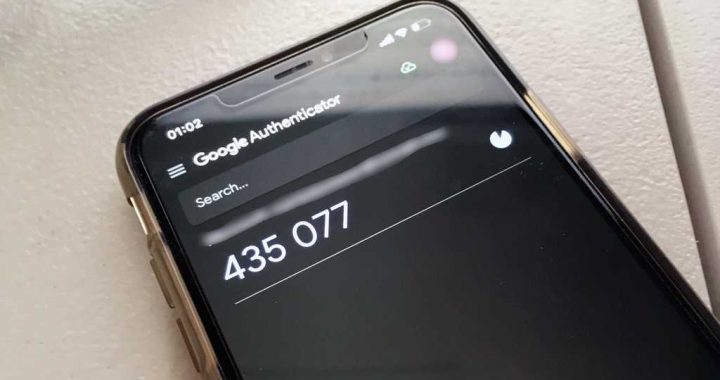How to Take Screenshots on New iPad Pro
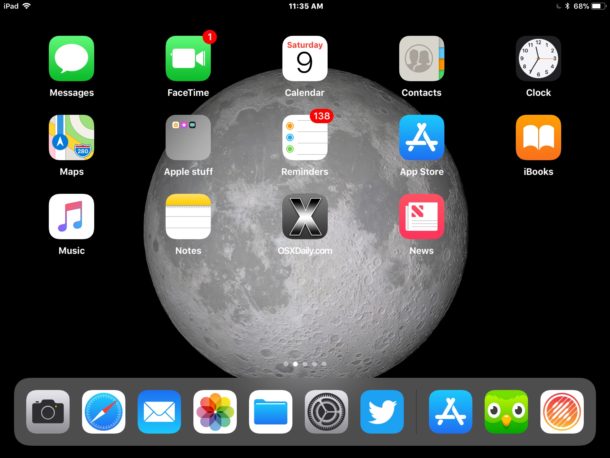
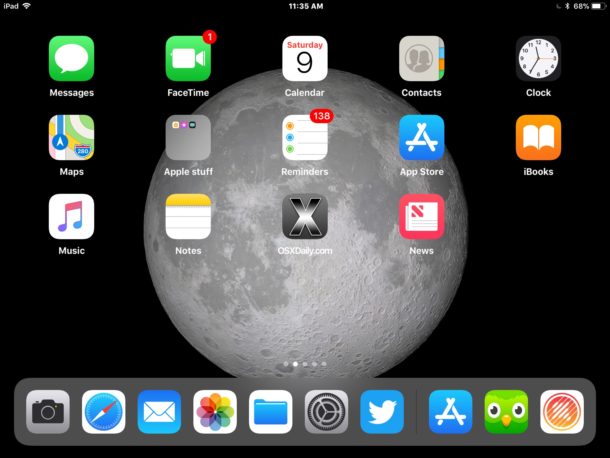
Want to take a screen shot on the new iPad Pro? Given that the latest iPad Pro models no longer have a Home button, the old method of taking screenshots for iPad no longer works, as there is simply no Home button to press for snapping the screenshot on iPad Pro. Thus if you’re wondering how to take a screenshot on iPad Pro without a Home button, you’ll need to learn the new method for doing so. Fortunately this is not difficult at all, but it will require a minor adjustment to your iPad Pro workflow and screenshot habits.
Read on to learn how to take screenshots on the new iPad Pro (2018 models and newer).
How to Take Screenshots on iPad Pro Without Home Button
Taking a screenshot on the new iPad Pro models without Home button is easy:
- Press the Volume Up button and Power / Lock button at the same time to take a screenshot on iPad Pro
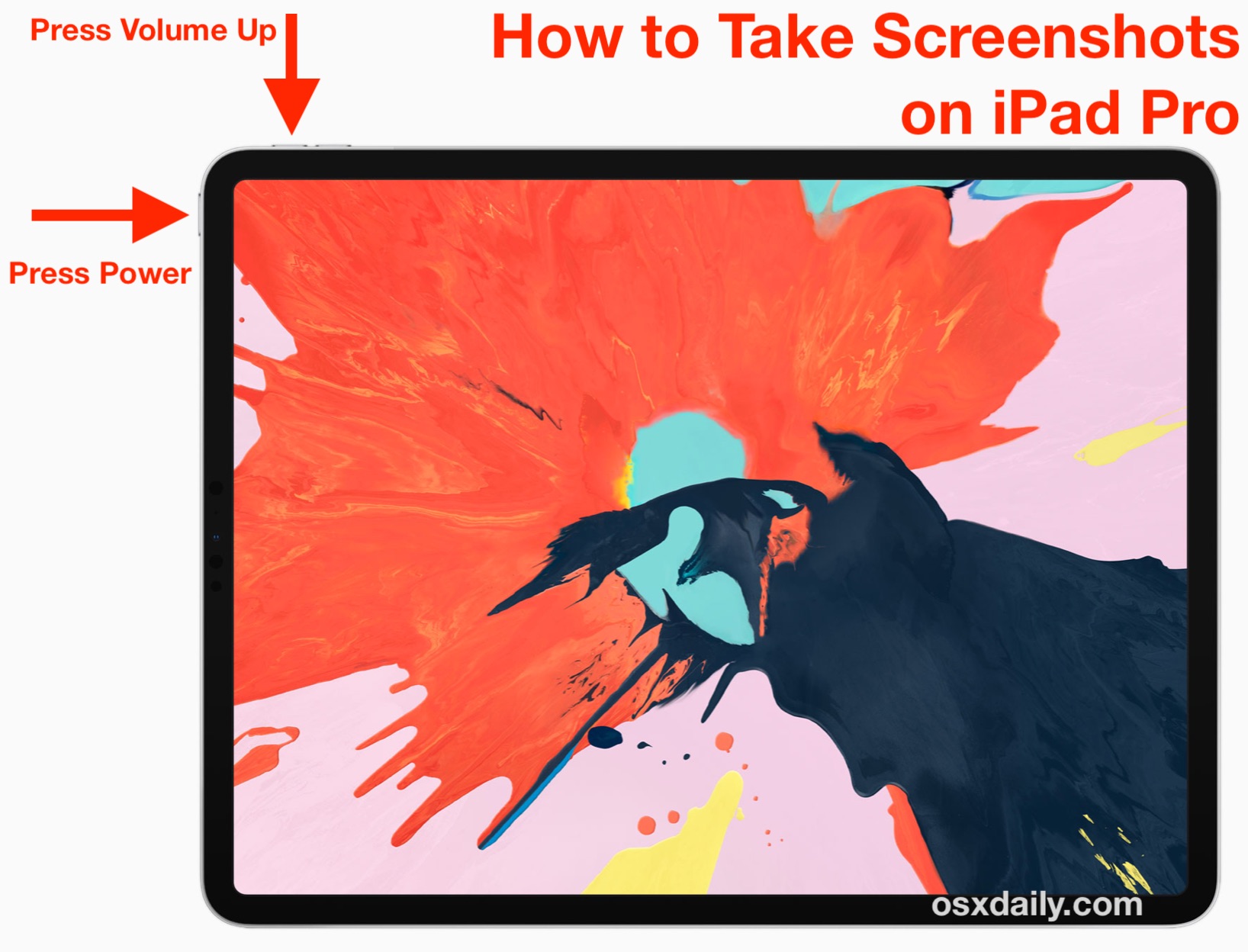
Pressing the Volume Up button and Power button concurrently will take the screenshot, you’ll know it worked as signified by the camera shutter sound, a quick flash of the screen, and then a screenshot preview will appear in the corner of the iPad screen, where you can quickly share, save, or markup the iPad Pro screenshot has desired. If none of that happens, you likely didn’t press the buttons concurrently, so try again to take the screenshot.
If you’re having any difficulty taking screenshots on iPad Pro without any front buttons, then try briefly holding the Volume Up button first and then tapping the Power / Lock button to snap the screenshot on iPad Pro 2018 3rd generation and later.

All iPad Pro screenshots are stored in the Photos app in Camera Roll and they’re also automatically placed into their own unique Screenshots album in iOS Photos app.
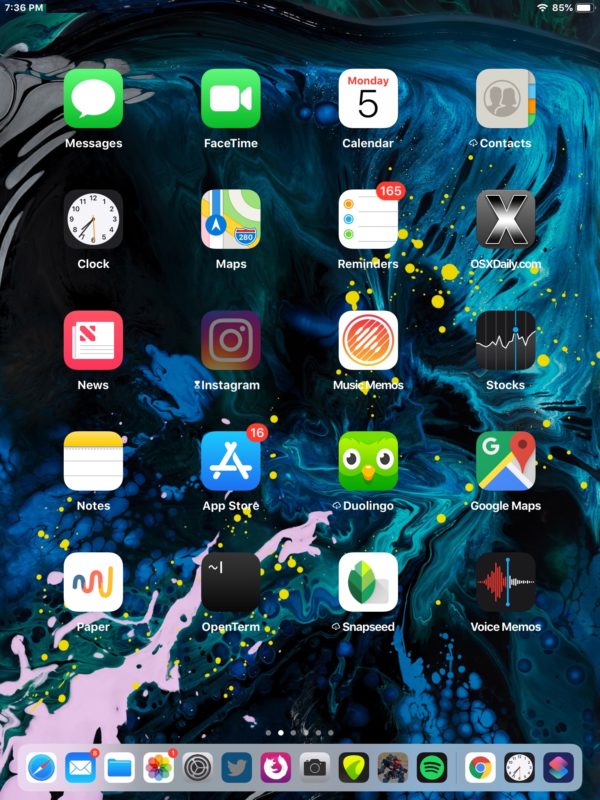
This applies to all new iPad Pro models without the Home button, which is the generation rolled out in late 2018 and newer, and whether it is the 11″ screen iPad Pro or the 12.9″ iPad Pro. Earlier iPad Pro models (and not-pro iPad models) continue to use the old method of Home + Power button to snap a screenshot.
While this screenshot method is new to iPad Pro, it’s actually the exact same for taking screenshots on new iPhone models without the Home button too, like the iPhone X, iPhone XS Max, iPhone XS, and iPhone XR.
The change may take a little bit to get used to, but it’s important to do so because presumably Apple will continue to remove the Home button from future iOS devices, meaning this Volume Up + Power button pressing screenshot method is likely to become the new default for nearly every iPad, iPad Pro, and iPhone going forward, assuming they don’t have a Home button to press anyway.
Note this is specific to screenshots, which are images captured of the screen itself and what’s on the iOS display. Meanwhile to capture a video of the screen activity, you can record the screen of an iPad (or iPhone) the same on all iOS devices, as that process is different and depends entirely on virtualized buttons and options to toggle screen recordings. If you want to have an entirely virtual experience for screen shots as well, that can be achieved through Assistive Touch in the Accessibility settings in iOS.
Another thing to note is that this applies to just the iPad Pro models without a Home button. All earlier model iPad Pro that do have a Home button, and any other iPad or iPad mini model ever made that has the Home button continues to use the Power + Home button screenshot method for those iPad models (which is also the same Home + Power press for older iPhone models with Home buttons too), including the 2018 standard iPad and earlier.