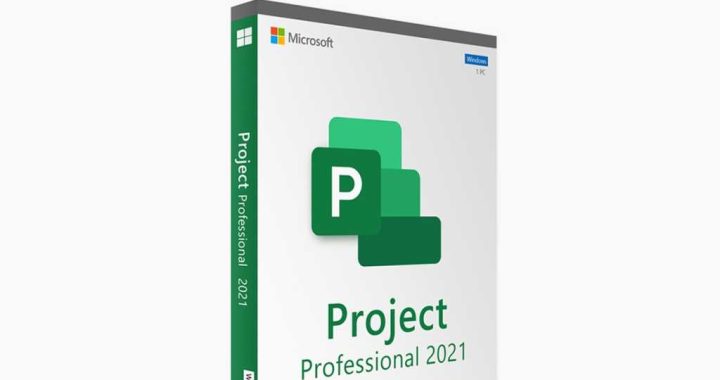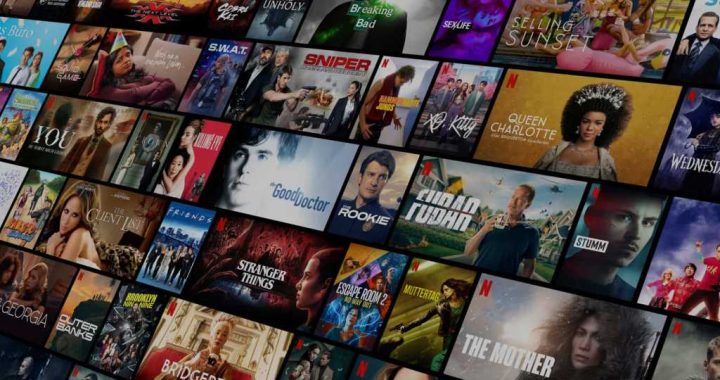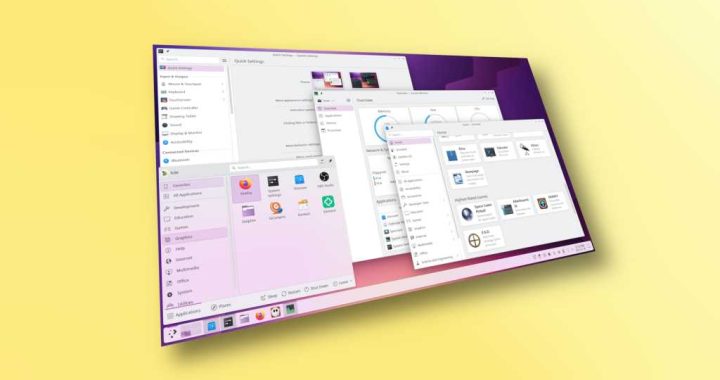How to Turn Off Memories Alerts on iPhone & iPad
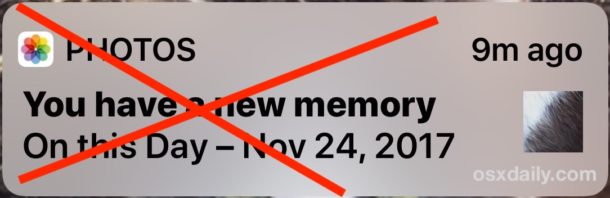
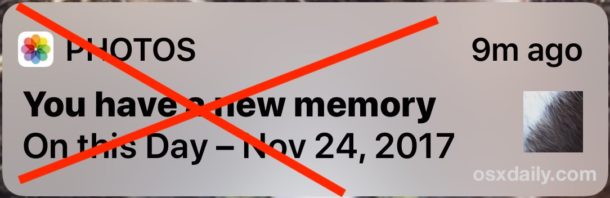
Your iPhone or iPad may randomly display a Photos alert that says “You have a new memory – On this day (date)” right on the iOS devices lock screen. While some people may be thrilled with having the iOS Photos app resurfacing random photos from the past, other iOS users may be less than enthusiastic about the ‘you have a new memory’ feature putting old pictures in notifications on their devices lock screen.
This walkthrough will show you how to turn off the Photos “you have a new memory” alerts and notifications on iPhone or iPad.
How to Disable “You have a new memory” Alerts on iPhone or iPad
- Open the “Settings” app on the iPhone or iPad
- Go to “Notifications” and tap on “Photos”
- Tap on “Memories” within the Photos notifications
- Toggle the “Allow Notifications” switch to “OFF” to disable the ‘you have a new memory’ alerts in iOS
- Leave Settings as usual
![]()


With “Allow Notifications” disabled in Photos Notifications settings, the iPhone or iPad will no longer show any of the “Photos : You have a new memory” alert messages on the lock screen or within the Notification Center of iOS.
Note this does not disable the general Memories feature of iOS, it simply disables the ‘new memory’ alerts that are coming with the Memories feature. Additionally, this does not disable all notifications from the Photos app, but you can certainly turn them all off for the entire app as well if desired.
Sometimes the Photos ‘you have a new memory’ feature can be great and surface past pleasantries that you’re excited to see again, but other times the chosen Photos “Memories” can be questionable, or even bring up events, people, or images that you may not particularly want to be reminded about.
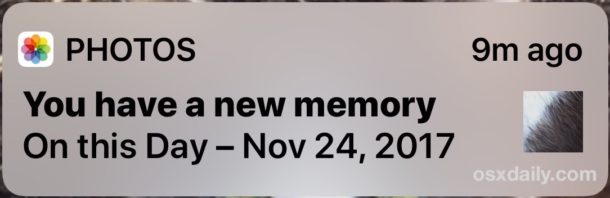
Whether or not you love or hate this Memories feature likely depends on how you use iOS Photos app in general, as well as what type of photos you take, what photos you keep, and the various relationships and events you participate in. There are a lot of variables involved, so if you find yourself less than satisfied with the Memories and Memories notifications in iOS, just turn the feature off.
As usual with iOS, you can always reverse the change and enable the Photos Memories notifications again by returning to the appropriate settings section and re-enabling the “Allow Notifications” switch for Photos Memories again.
While you’re adjusting Notifications settings, recall that you can disable any app notifications and alerts in iOS through the same Settings section. This offers a great way to remove any of the pestering alerts and notifications you may find appearing on your iPhone or iPad screen, whether they’re from third party apps, or the defaults like the “News” and tabloid headlines on the iOS lock screen, the TV notifications, the startling AMBER alerts, or anything else that is sending you notifications that you may not want. Customize away!