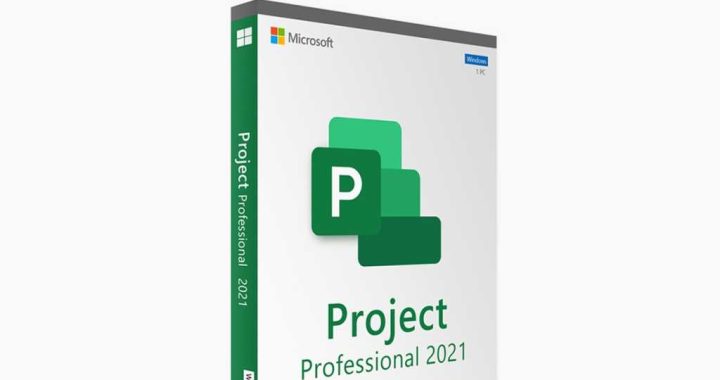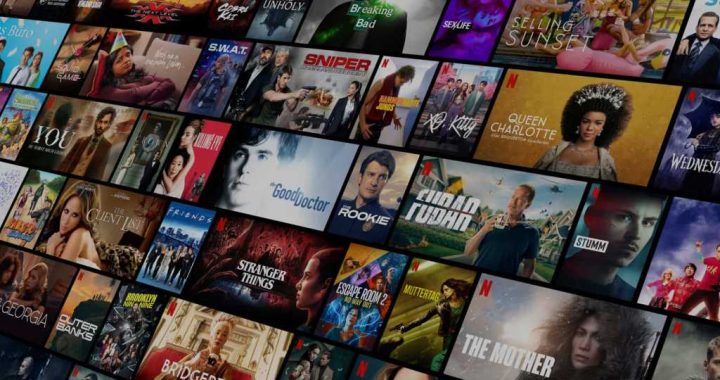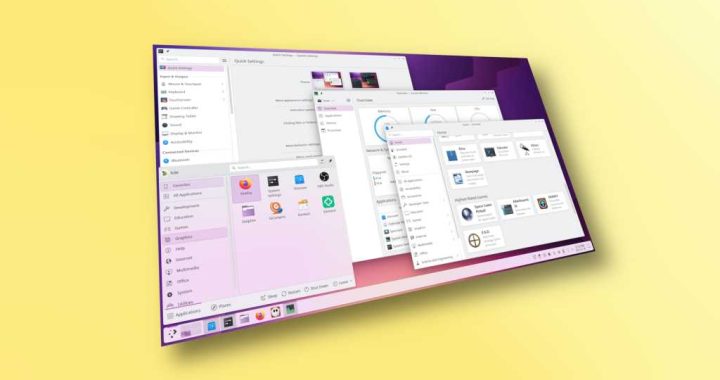How to Use Group FaceTime on iPhone & iPad
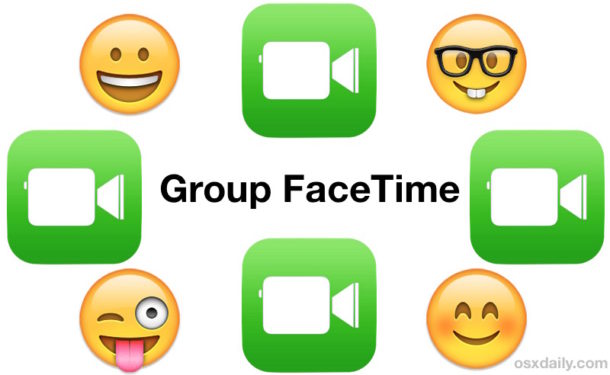

The iPhone and iPad now have the ability to make Group FaceTime video calls, where you can have up to 32 people participating in a group video chat.
Let’s walk through how to start a Group FaceTime video chat on the iPhone and iPad, and also demonstrate how to add people to an existing FaceTime video chat to turn that into a group video chat in iOS.
Note: Group FaceTime video is limited to iPhone 6s or newer, iPad Pro or newer, iPad Air 2 or newer, and iPad Mini 4 or newer, and those devices must be running iOS 12.1 or later. However, users with other iOS 12.1 supported devices can still join a Group FaceTime call, but they will be limited to audio capabilities only. Aside from those limitations, you’ll also need to be sure that FaceTime is enabled on your iOS device, and that whatever recipients you’re video chatting with also have FaceTime enabled and that their devices are up to date and compatible with FaceTime group video chat.
How to Start a Group FaceTime Video Chat on iPhone or iPad
You can start a new Group FaceTime video chat at any time from iOS with multiple participants, here’s how:
- Open the FaceTime app in iOS if you have not done so already
- Tap the “+” plus button in the upper right corner of the FaceTime app
- Add the contacts you want to join a Group FaceTime video call with *, you can add up to 32 people
- Tap on “Video” to start the Group FaceTime video chat
![]()


This approach will ring all of the video chat participants who then join directly to the same group FaceTime video call.
Anyone (yourself included) can disconnect and hangup on the group FaceTime video chat by tapping the big red x button on the screen.
How to Add More People to Existing FaceTime Video Chat on iPhone or iPad
You can also turn a regular FaceTime video chat into a Group FaceTime video chat, or add more people to an existing FaceTime video call, by adding people to a currently active FaceTime Call:
- From an active FaceTime conversation, tap the screen so that options are shown
- Now tap on the “(…)” three period gray button
- Tap on “+ Add Person” from the additional options, then add the contact(s) you’d like to add into the existing current FaceTime video chat*


This method is convenient particularly if you’re on a current FaceTime video call and decide you want to bring in another person, or group of people. You can have up to 32 people total in a group FaceTime video chat this way.

Hanging up a Group FaceTime video call is the same as disconnecting any other FaceTime call, just tap the red (X) button to hangup the call.
* Recall that all participants of the Group FaceTime video chat must be using a compatible device and have iOS 12.1 or later on their iPhone or iPad, or macOS Mojave 10.14.1 or later if they plan on using Group FaceTime on their Mac. If their device is not compatible with group video chat, but compatible with iOS 12.1 or later generally, then they’ll instead join as an audio stream.
It’s also noteworthy to point out thatflipping the FaceTime camera in iOS 12 and iOS 12.1 is tucked behind the “(…)” triple dot gray button, though that method has changed in iOS 12.1.1 onward and now the switch camera button is back on the main FaceTime screen, so if you’re on a video call and want to switch the camera then you’ll need to access the additional FaceTime options screen.
You can also start group FaceTime video chats from a group text message (or single video calls for that matter from a single message thread) directly from the Messages app of iOS, just remember that accessing FaceTime video form Messages via the “Details” info button in Messages for iOS 12 is now hidden behind the users name at the top of a message conversation thread.
Do you have any other tips or tricks for using Group FaceTime on iPhone or iPad? Share with us in the comments below!