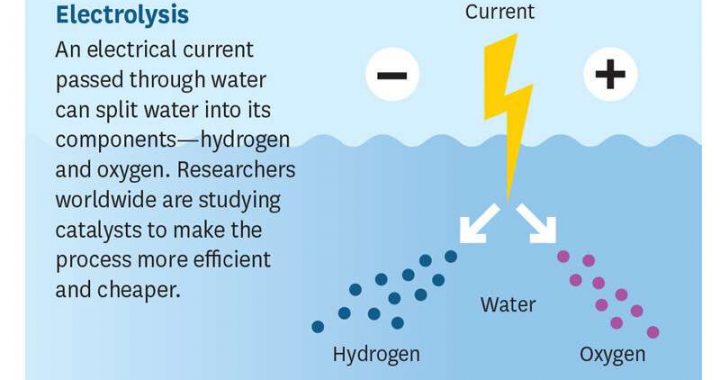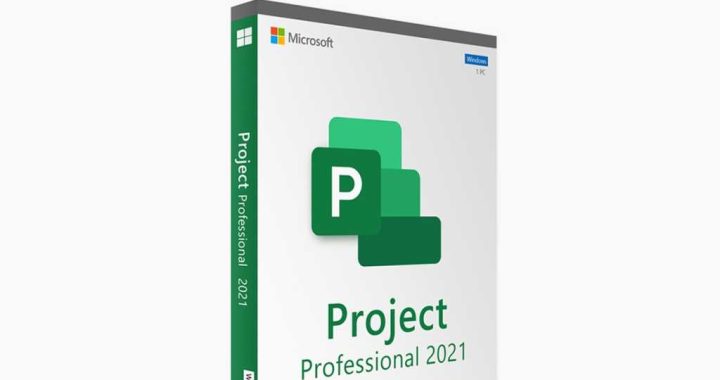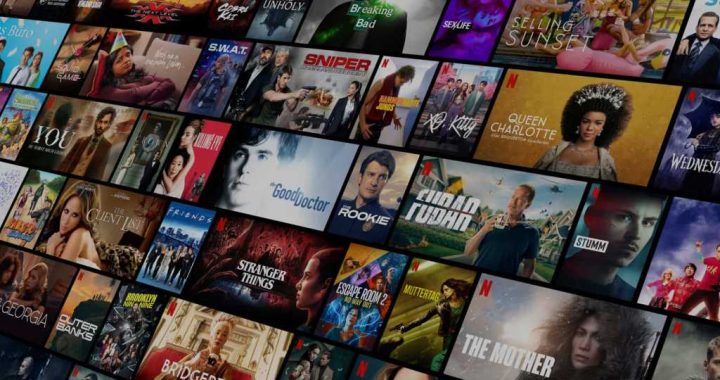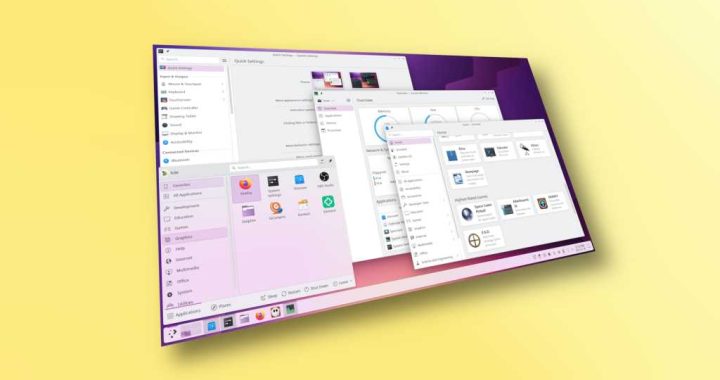How to Show Word Count in Pages for iPad or iPhone

![]()
Want to enable a word counter in Pages on iPad or iPhone? The Pages app for iOS includes an optional word count service that will constantly update as you type and edit any document within the Pages app for iOS. Curiously, enabling the word counter on Pages for iOS is different on iPad and iPhone, but this article will show you how to enable the feature in either version.
While this may not be useful to all Pages users, many writers, authors, editors, and students rely on word counters for various reasons, and a word counter can help to easily determine the length of a document, manuscript, newsletter, or any other file that may be worked on in the word processor app.
How to Enable Word Counter in Pages for iPad
If you want to have a constantly updated word counter in the Pages app for iPad, here is how you can do that:
- Open Pages if you have not done so already
- Open a current or new Pages document
- In the upper left corner of Pages, tap the square divided box icon to show Pages View Options
- Locate “Word Count” in the dropdown menu and toggle the switch next to that to the ON position
- The word counter will appear at the bottom of the screen when in a Pages document
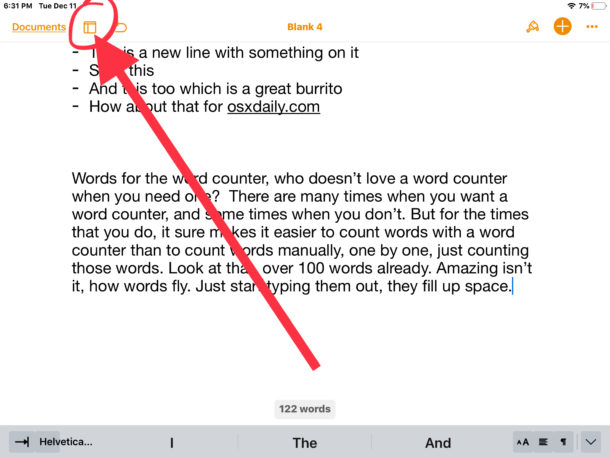


The Pages word counter will update automatically as you type, you can test this out immediately by typing or editing any active document in Pages app on iPad.
While this covers word count, there does not appear to be an individual character counter in Pages, so you’ll have to make due with the word counter instead. Or if you have access to a Mac, you can always use a character and word counter service in Mac OS that you can make yourself.
The above steps are for enabling the word counter on Pages for iPad, but Pages for iPhone also has a word counting service, it just is enabled in a slightly different location in the Pages app for iOS.
How to Enable Word Counter in Pages for iPhone
The Pages app on iPhone also has a word counter that is easily enabled, but for whatever reason enabling it is stored in a different location than on Pages for iPad.
- Open Pages on iPhone
- Tap the “…” three dots button in the top corner
- Locate and toggle the switch for “Word Count” to the ON position
The Pages word counter will appear at the bottom of the iPhone screen when in Pages app, just like the word count tool in Pages for iPad.
You can turn off the word count feature by simply untoggling the Word Count option in the appropriate menu on either Pages for iPhone or Pages for iPad.