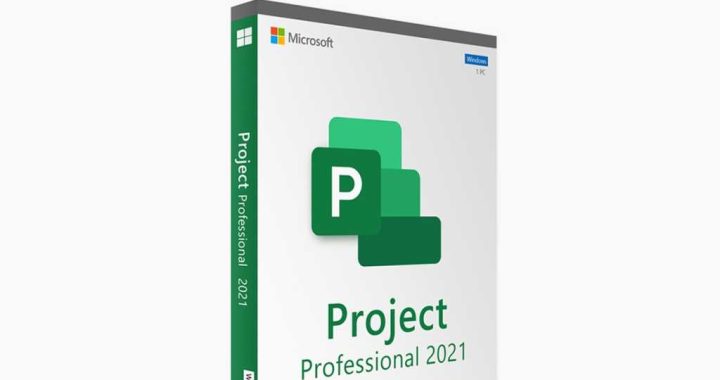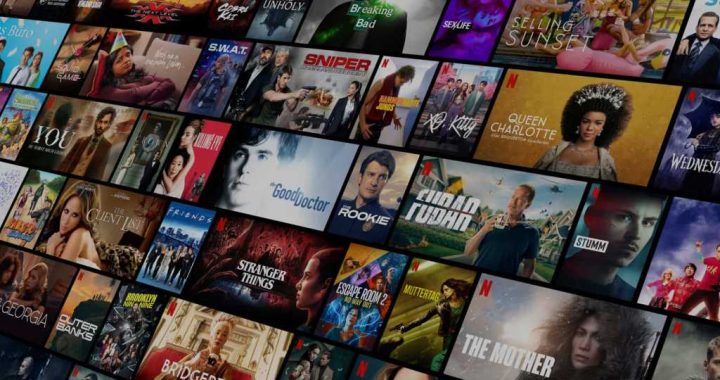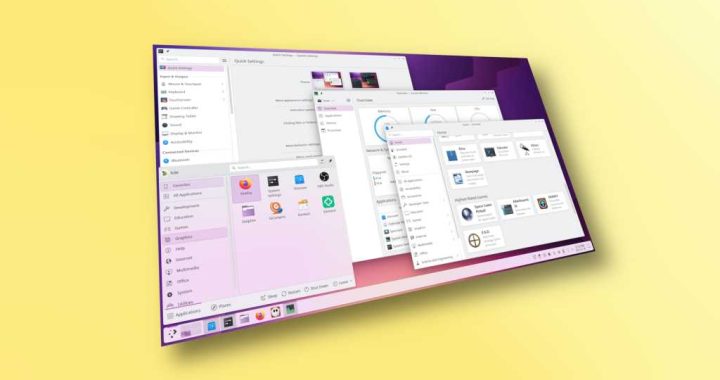How to Save Voice Memos on the Mac as Audio Files

![]()
If you have recorded voice memos on the Mac you may have then decided you’d like to save a voice memo as an audio file. The “File” menu on the Mac has contained the various save and export options since the beginning of the Mac platform, but for whatever reason the Voice Memos app on Mac currently does not have any “Save” or “Export” options within the Voice Memos app. So how do you save a file in Voice Memos for Mac? We’ll show you a few different ways.
To be clear, when you record a voice memo on the Mac, it saves automatically within the app. The purpose of the article here is to save an audio file directly, giving direct file access to the already recorded voice memo.
Save Audio Files from Voice Memos on Mac with Drag & Drop
Assuming you have already recorded a voice memo, you can save the recorded voice memos as follows:
- At the primary Voice Memos screen, locate the file on the left sidebar that you want to save
- Click and hold on the voice memo you want to save, then drag it onto the Mac desktop or into a folder within the Finder
- The voice memo will save as an .m4a audio file, sharing the same name as the voice memo is labeled

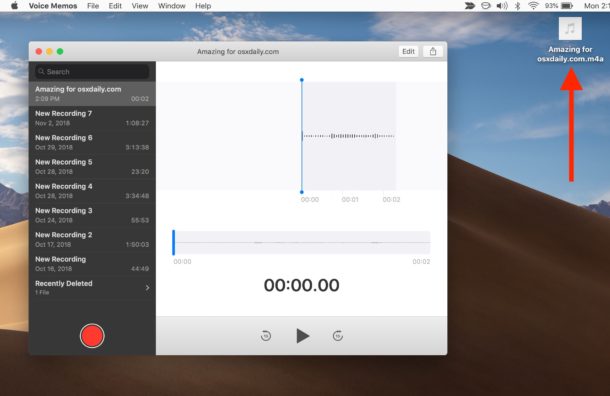
You can drag and drop the selected voice memo to just about anywhere on the Mac, gaining access to the .m4a audio file this way.
This is probably the best way to save a voice memo from the Voice Memos app on Mac.
Saving Audio Files from Voice Memos on Mac with Sharing
Another way to save audio files from Voice Memos on the Mac is by sharing the audio file, either with yourself or someone else.
- At the primary Voice Memos screen, select the voice memo you want to save by sharing
- Now click the arrow Sharing button in the upper right corner, then choose the method of sharing you wish to use; Mail, Messages, AirDrop, Notes, etc
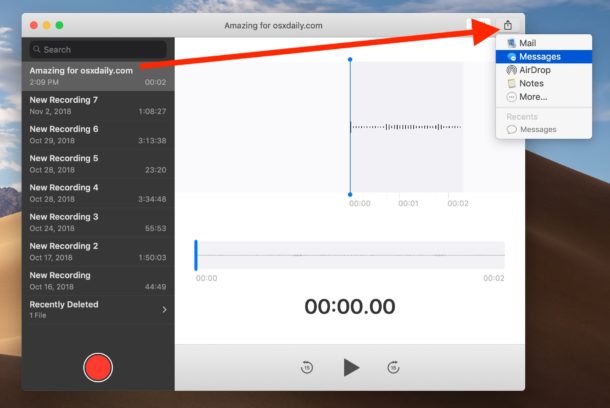
This will share the recorded voice memo as an audio file with the recipient. You can also share with yourself this way, gaining access to the audio file which saves as a result.
The Sharing based approach is basically the same as with voice memos on iOS.
Another option is to go through iCloud Drive to gain access to the Voice Memos recorded audio files, since the Voice Memos are recorded and automatically saved into iCloud.
It might be strange to not have the normal “File” menu options in a Mac app given the history of the Macintosh, but the lack of “Save” and “Export” options in the File menu likely relates to the fact that Voice Memos on Mac is a Marzipan app, which means it’s basically an iPad app on the Mac. It’s possible these Marzipan apps will gain more features down the road, like gaining typical File menu and Save options, but only time will tell. For now, try the drag and drop method, or the sharing approach.