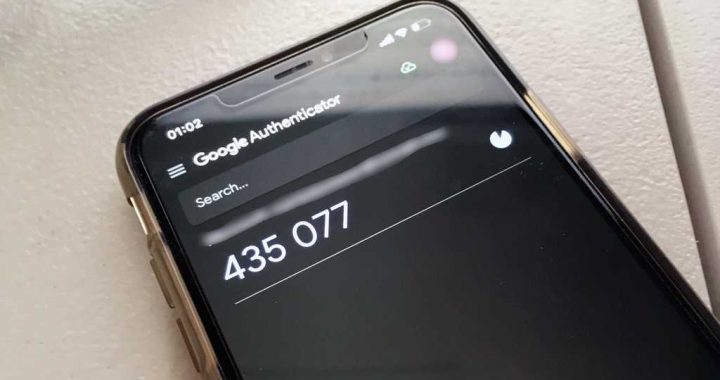How to See Recent Files from iOS Home Screen or Dock on iPhone or iPad
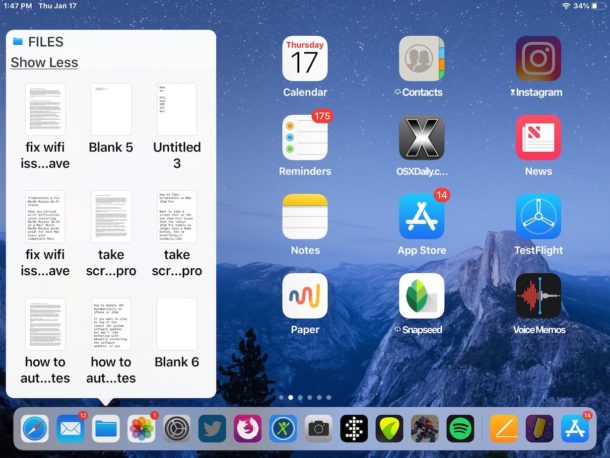
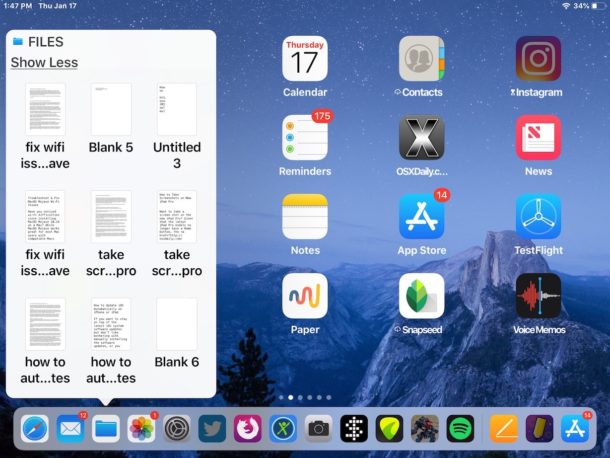
If you interact with the Files app frequently in iOS, you might be pleased to discover that the Files app offers a quick and easy way to see recent files, right from the Home screen of iPhone or iPad. Even better, you can launch recent documents directly from this quick Files access feature in iOS.
The recent files trick works on all modern iOS devices, but it’s slightly different with the iPad and non-3D Touch iPhone than from 3D Touch iPhone models.
How to View Recent Files from Home Screen or Dock of iOS
To view recent files directly from the Home Screen of iOS on iPad and many iPhone models, use the following method:
- Tap and hold on the Files app icon as seen on the iOS Home Screen or Dock
- See the recent files list, or tap on “Show More” to see even more recent files
- Tap on any document in the Files popup to open that file in the associated app
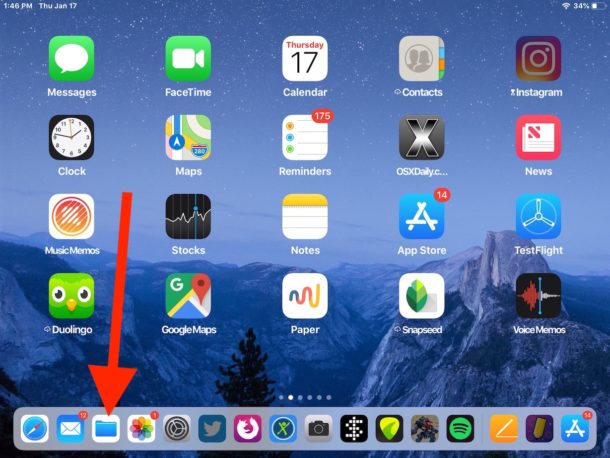
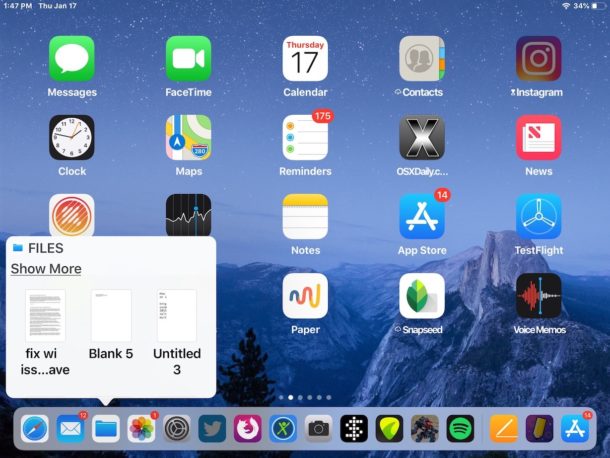
If you want to get out of the Recent Items view of the Files app, just tap away from it, or tap the icon again and it will close. Or if you tap on a file that is shown, the file and app will open of course.
This basic functionality is the same on most iOS devices, applying to all iPad with the Files app, and all iPhone models without 3D Touch. With 3D Touch iPhone models, the approach is slightly different.
Seeing Recent Files from iOS Home Screen with 3D Touch
On iPhone models with 3D Touch or haptic feedback, use a firm press on the Files app icon to see the recent files list instead. Everything else is otherwise the same.

If you tap and hold without 3D Touch on the iPhone with 3D Touch, then you end up with the shaking icons that allows you to delete apps on the 3D Touch iPhone models.
The Files app in iOS offers a file system of sorts for iPhone and iPad users, and though it’s much more limited than Finder on the Mac, it still offers many common file system functionalities, like the ability to rename files, sort files, tag files, create new folders for your files, and more.
By the way, Mac users have many different ways to access recent files too, including the “Recents” Finder item (used to be called All My Files), the Recent Items submenus of the Apple menu and Recents menus, optional Dock stacks, two-finger double tap on Dock icons, amongst many other methods.