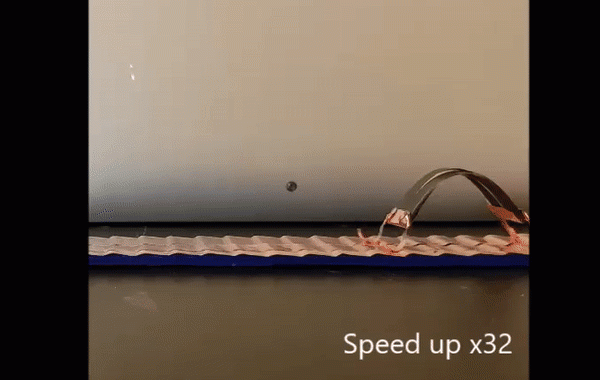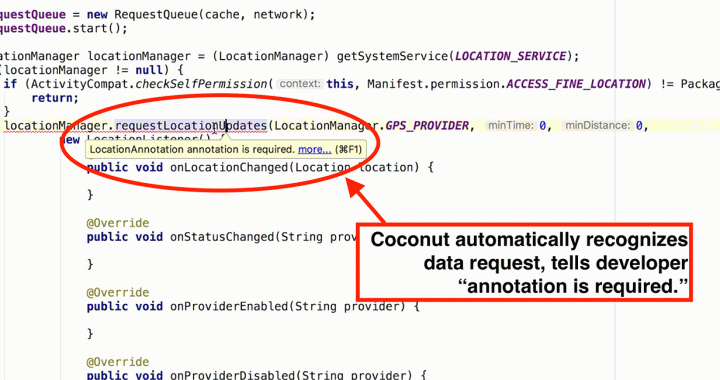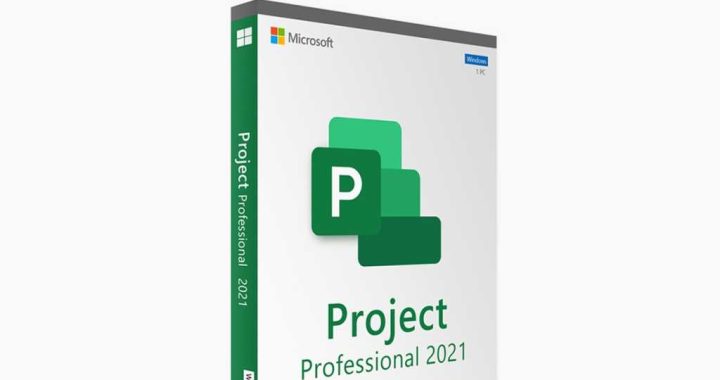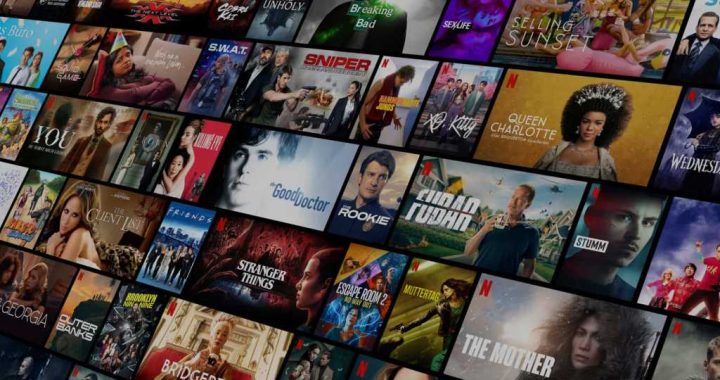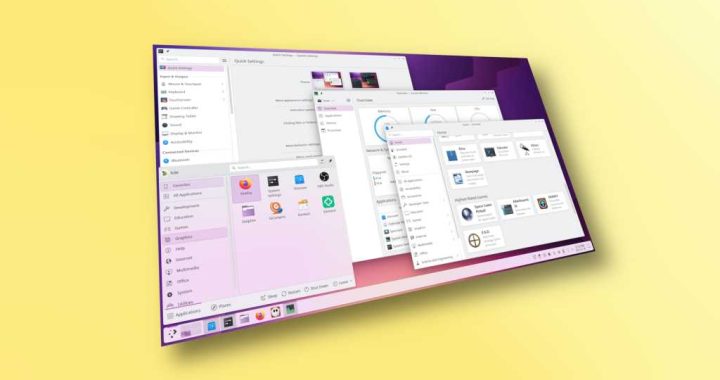How to Turn Do Not Disturb Mode for Individual Contacts On or Off on iPhone
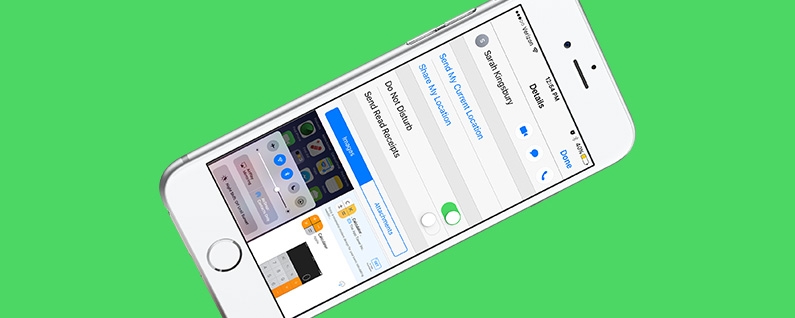

Do you have an individual contact you’d like to silence for awhile? Maybe you’re on a date and don’t want to receive texts from that contact who likes to embarrass you in awkward situations. Or perhaps you’re in a meeting and don’t want to be disturbed by non-work-related calls or texts while you’re at the office. Whatever the reason, you can turn on Do Not Disturb mode on your iPhone for individual contacts with iOS 11. Do Not Disturb mode is indicated by the crescent moon symbol to the left of your selected contact, and allows you to mute texts and calls from the person you don’t want interrupting you. Here’s how to turn on or off Do Not Disturb for one contact on iPhone.
Related: How to Let Favorite Contacts Call You When Do Not Disturb Is On
Master your iPhone in one minute a day:
Sign up to iPhone Life’s Tip of the Day Newsletter and we’ll send you a tip each day to save time and get the most out of your iPhone or iPad.
How to Turn Do Not Disturb On for an Individual Contact:
- Open the Messages app and select the conversation for which you want to turn on Do Not Disturb.
- Tap the ‘i’ in the upper right corner.
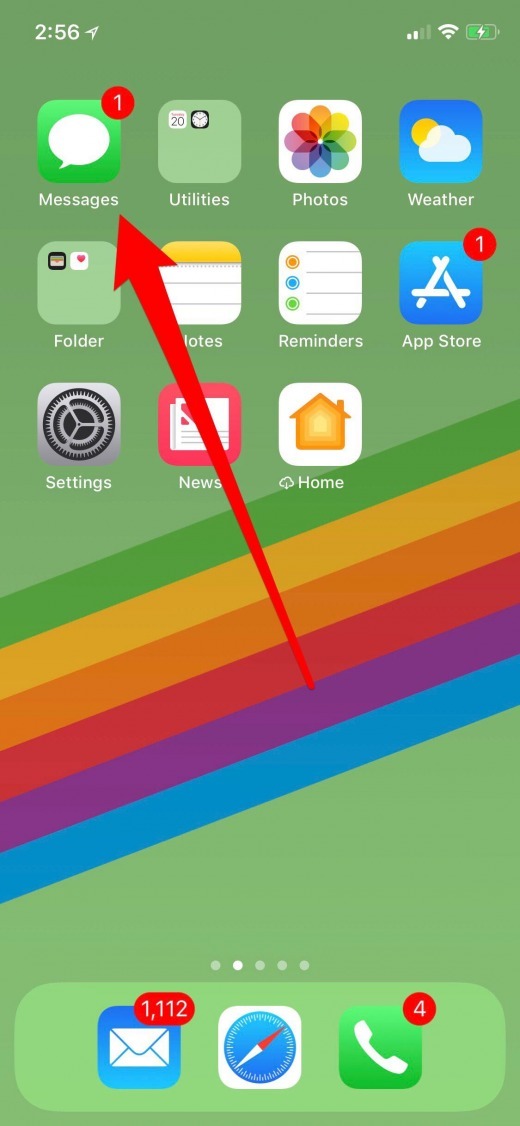
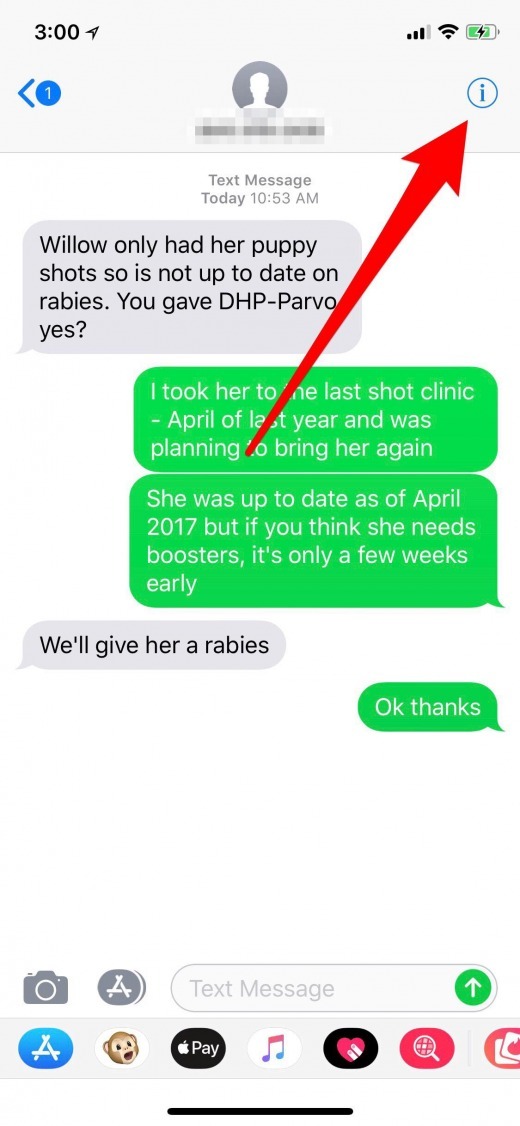
- Toggle on Hide Alerts.
- Tap Done.
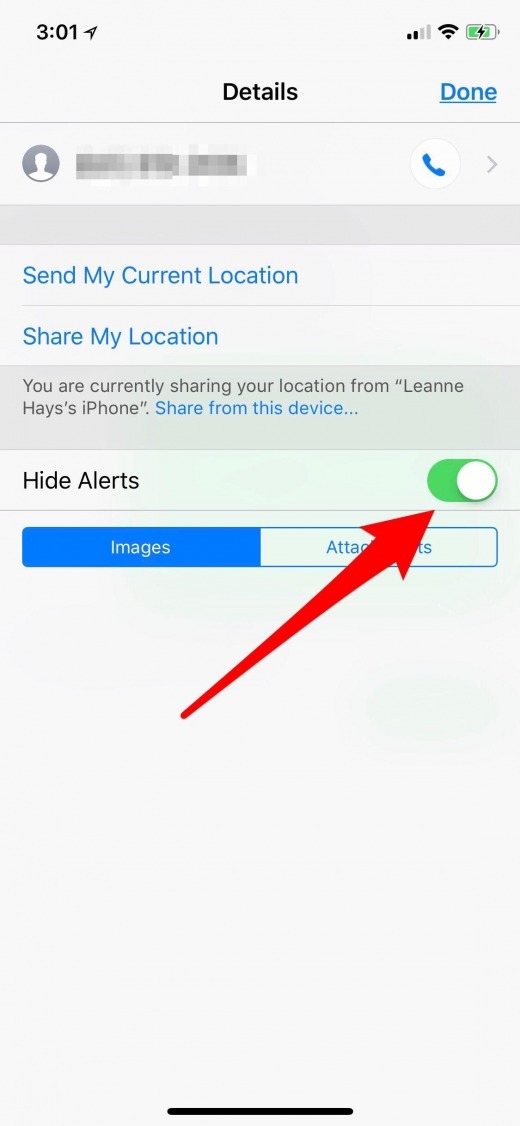
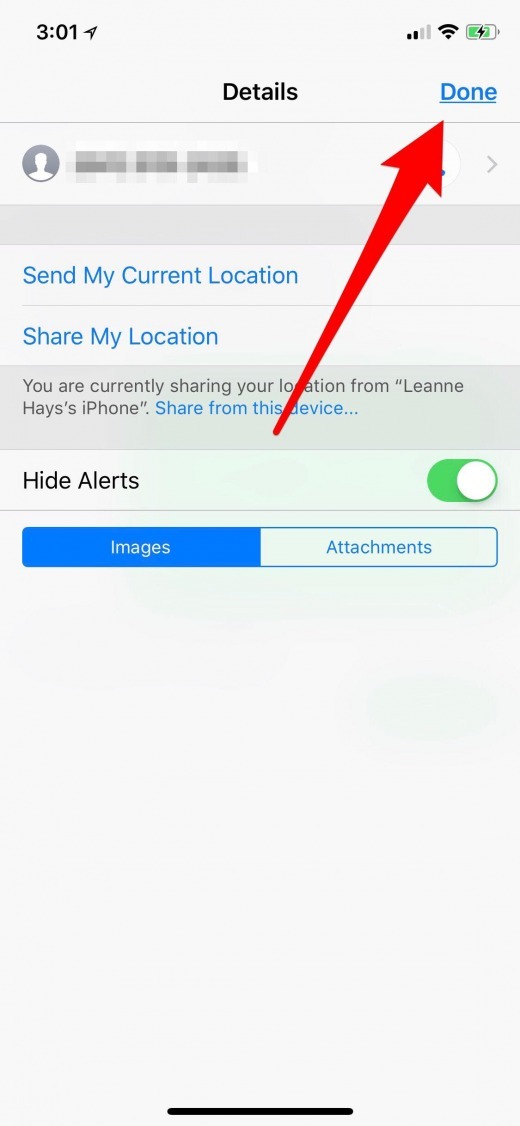
Do Not Disturb: Crescent Moon Symbol Indicates It’s On
Now you won’t receive notifications from the contact you hid alerts from should they try to text or call you. You’ll see a crescent moon symbol to the left of the contact’s icon in Messages.

How to Turn Do Not Disturb Off for an Individual Contact:
- Swipe left on the conversation in Messages.
- Tap Show Alerts.
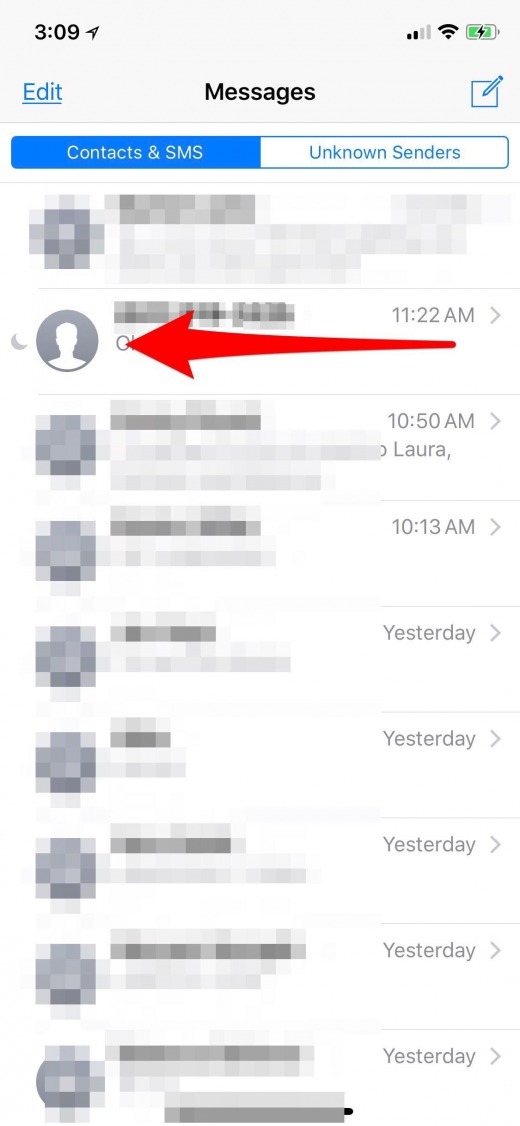
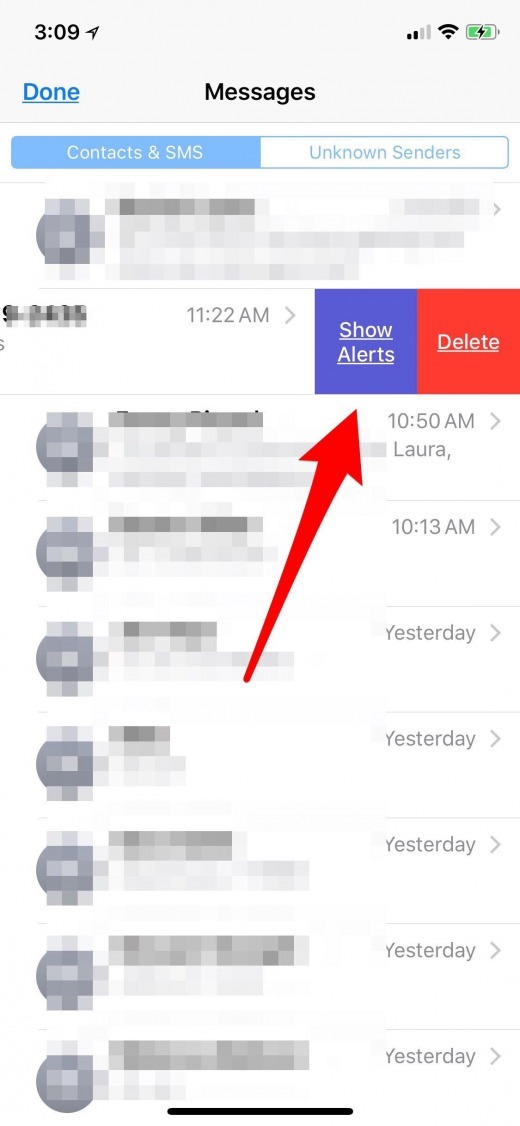
Now you’ll receive notifications from your contact again!
Master your iPhone in one minute a day: Sign up here to get our FREE Tip of the Day delivered right to your inbox.